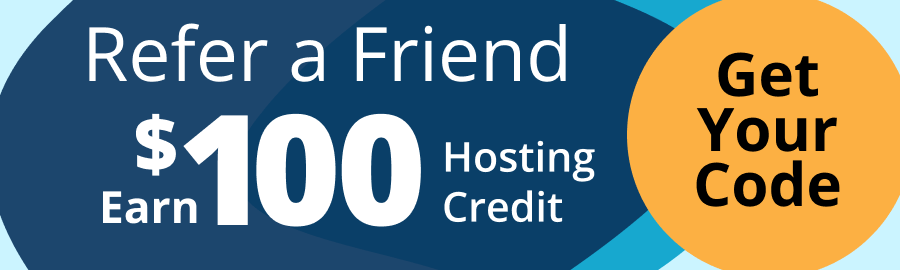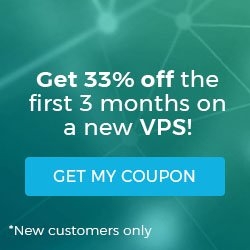How to Securely Transfer Files via rsync and SSH on Linux
Pre-Flight Check
- These instructions are intended specifically for transferring files between servers via rsync and SSH on Linux.
- I’ll be working from a Liquid Web Core Managed CentOS 7 server, and I’ll be logged in as root.
Use These Commands to Securely Download From a Server
Standard SSH Port:
rsync -avHe ssh user@server:/path/to/file /home/user/path/to/file
- user: The username of the remote user through which you’ll be logging into the target (remote) server.
- server: The hostname or IP address of the target (remote) server.
- /path/to/file: The path to the file that needs to be downloaded from the target (remote) server, where file is the file name.
- /home/user/path/to/file: The local path where you would like to store the file that is downloaded from the target (remote) server, where file is the file name.
Example:
rsync -avHe ssh adam@web01.adamsserver.com:/home/adam/testfile1 /home/localuser/testfile1
Alternate SSH Port:
rsync -avHPe "ssh -pPORTNUMBER" user@server:/path/to/file /home/user/path/to/file
- PORTNUMBER: The port number for SSH on the target (remote) server.
- user: The username of the remote user through which you’ll be logging into the target (remote) server.
- server: The hostname or IP address of the target (remote) server.
- /path/to/file: The path to the file that needs to be downloaded from the target (remote) server, where file is the file name.
- /home/user/path/to/file: The local path where you would like to store the file that is downloaded from the target (remote) server, where file is the file name.
Example:
rsync -avHPe "ssh -p1337" adam@web01.adamsserver.com:/home/adam/testfile1 /home/localuser/testfile1
Use These Commands to Securely Upload To a Server
Standard SSH Port:
rsync -avH /home/user/path/to/file -e ssh user@server:/path/to/file
- /home/user/path/to/file: The local path where the file that will be uploaded to the target (remote) server exists, where file is the file name.
- user: The username of the remote user through which you’ll be logging into the target (remote) server.
- server: The hostname or IP address of the target (remote) server.
- /path/to/file: The remote path for the file that will be uploaded to the target (remote) server, where file is the file name.
Example:
rsync -avH /home/localuser/testfile1 -e ssh adam@web01.adamsserver.com:/home/adam/testfile1
Alternate SSH Port:
rsync -avHPe "ssh -pPORTNUMBER" /home/user/path/to/file -e ssh user@server:/path/to/file
- PORTNUMBER: The port number for SSH on the target (remote) server.
- /home/user/path/to/file: The local path where the file that will be uploaded to the target (remote) server exists, where file is the file name.
- user: The username of the remote user through which you’ll be logging into the target (remote) server.
- server: The hostname or IP address of the target (remote) server.
- /path/to/file: The remote path for the file that will be uploaded to the target (remote) server, where file is the file name.
Example:
rsync -avHPe "ssh -pPORTNUMBER" /home/localuser/testfile1 -e ssh adam@web01.adamsserver.com:/home/adam/testfile1
Related Articles:

About the Author: J. Mays
As a previous contributor, JMays shares his insight with our Knowledge Base center. In our Knowledge Base, you'll be able to find how-to articles on Ubuntu, CentOS, Fedora and much more!
Our Sales and Support teams are available 24 hours by phone or e-mail to assist.
Latest Articles
How to install PyTorch on Linux (AlmaLinux)
Read ArticleInnovative armor — exploring ThreatDown’s impact on cyber defense
Read ArticleControlling PHP settings with a custom php.ini file
Read ArticleLinux dos2unix command syntax — removing hidden Windows characters from files
Read ArticleChange cPanel password from WebHost Manager (WHM)
Read Article