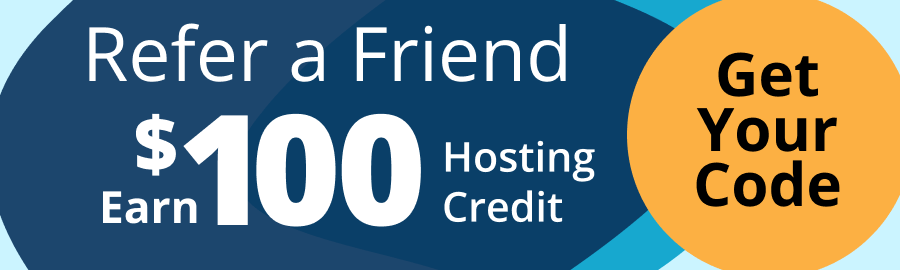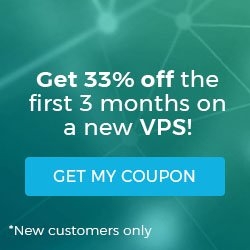How to Change the Default Listening Port for a Squid Proxy
II. How to Change the Default Listening Port for a Squid Proxy
III. How to Configure a Squid Proxy to Listen on Multiple Ports
Squid is a caching and forwarding web proxy. It is most often used in conjunction with a traditional LAMP stack (Linux, Apache, MySQL, PHP), and can be used to filter traffic on HTTP, FTP, and HTTPS, and increase the speed (thus lower the response time) for a web server via caching.
- These instructions are intended specifically for changing the default listening port for a Squid Proxy.
- In this case I’ll be working from a Liquid Web Core Managed CentOS 7 server, and I’ll be logged in as root.
By default, Squid launches a session listening on port 3128.
Running the command:
netstat -plant
Should show something similar to:
tcp6 0 0 :::3128 :::* LISTEN 6261/(squid-1)
Where :::3128 is the port on which Squid is listening.
Configuration file locations may vary. The config file should be called squid.conf. To find the config file use the following command:
locate squid.conf
You should receive a result similar to:
For a refresher on editing files with vim see: New User Tutorial: Overview of the Vim Text Editor
Now, let’s edit the file found in the previous step:
vim /etc/squid/squid.conf
Look for a section of the configuration file similar to:
http_port 3128
Changing the port number is as easy as changing the number 3128. For example: to use port 1337 simply edit the file to include:
Exit and save the file, and then restart Squid:
systemctl restart squid
Now running the command:
netstat -plant
Should show something similar to:
tcp6 0 0 :::1337 :::* LISTEN 6261/(squid-1)
Where :::1337 is the port on which Squid is listening.
Related Articles:

About the Author: J. Mays
As a previous contributor, JMays shares his insight with our Knowledge Base center. In our Knowledge Base, you'll be able to find how-to articles on Ubuntu, CentOS, Fedora and much more!
Our Sales and Support teams are available 24 hours by phone or e-mail to assist.
Latest Articles
How to install PyTorch on Linux (AlmaLinux)
Read ArticleInnovative armor — exploring ThreatDown’s impact on cyber defense
Read ArticleControlling PHP settings with a custom php.ini file
Read ArticleLinux dos2unix command syntax — removing hidden Windows characters from files
Read ArticleChange cPanel password from WebHost Manager (WHM)
Read Article